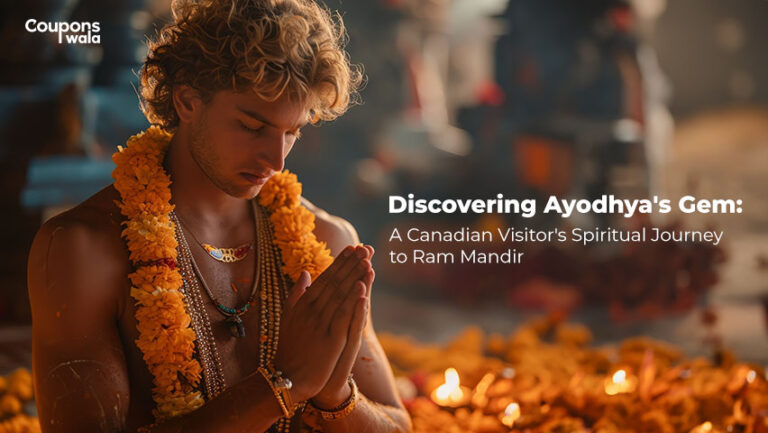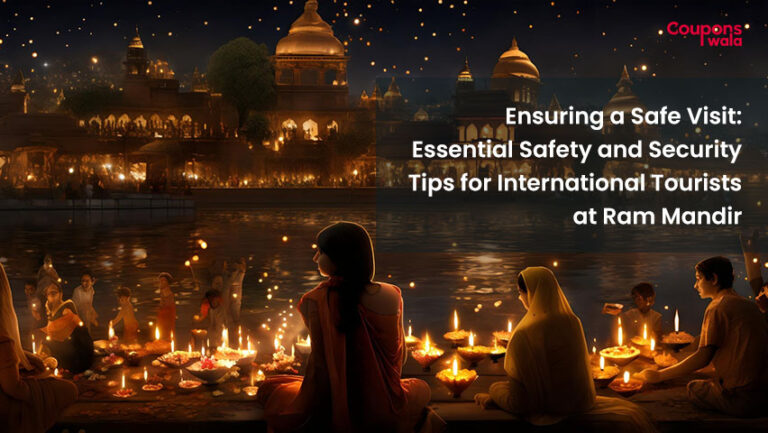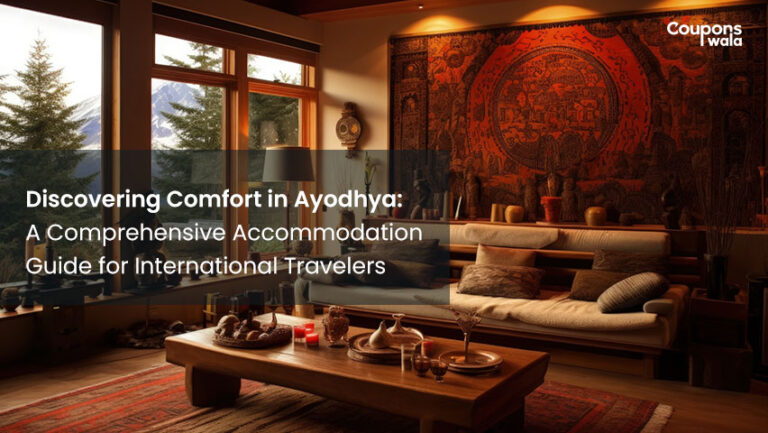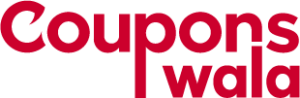We all make online payments through Google Pay. How to add google pay? you can download the app, but there is no wallet where you can add money. It is an online payment app that also has a wallet service that enables users to make payments on mobiles, tablets, and watches. In this article, we will discuss how to create a Google Pay account, how to add a credit card, how to add money, how to add a bank account, and how to pay the electricity bill.
Table Of Content
How to Create Google Pay Account
To set up the app:
- Your phone should be running Android Lollipop (5.0) or higher.
- Download Google Pay, Open the app and proceed towards the setup instructions.
Related – Google Pay Recharge Offer
How To Add Credit Card
- Open the app.
- At the bottom, tap Payment.
- At the bottom, the option of Add Credit or debit card will be there.
- Input your card info.
- Choose an option from the list, your payment method,
- Find and enter the verification code.
How To Add Money
There is no Google pay wallet where you transfer money and make payments. Rather you can make payments by tapping a contact to make a payment. If you don’t see the person that you want to send money to, click on ‘New Payment’ on the home screen and click on the third option ‘Bank transfer.’ Input all the Bank details and tap ‘Continue.’ Tap ‘Pay’ and enter the amount with description (what’s this for?).
How To Add Account
- First, check if your bank is on the UPI network. If it doesn’t, your bank account won’t work with Google Pay.
- Open the app, click on the top left, tap your photo Bank account.
- Tap Add bank account, Choose your bank from your list.
- If you have UPI PIN beforehand, you can enter it directly.
How To Pay Electricity Bill
- Open the app.
- From the bottom of the screen, slide up, click on New.
- Type in the name of the biller.
- From the search results, tap the name of the biller. Make the payment.
- Select an account.
- You’ll see one of the following:
- Pay a custom amount: Tap Make Payment and enter the amount that you’d like to pay.
- Pay an available bill: On the bill, tap Pay Bill.
- Follow the instructions on the screen.
- When done, view the bill to confirm that the payment was successful.
These are the steps on How To Add Google Pay. For more information, visit the Google Pay website.