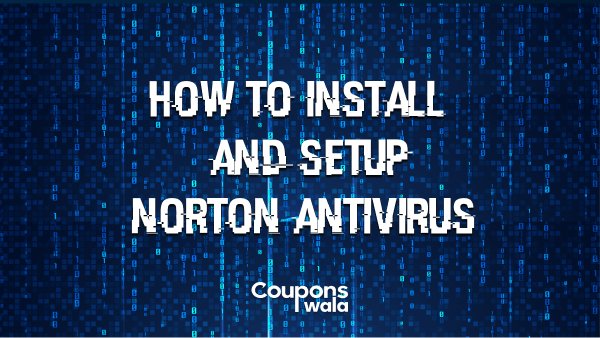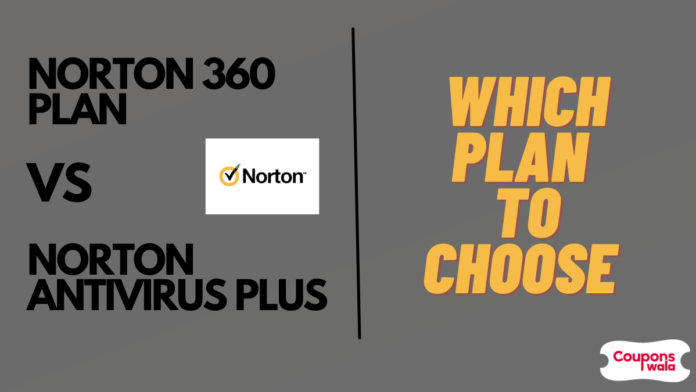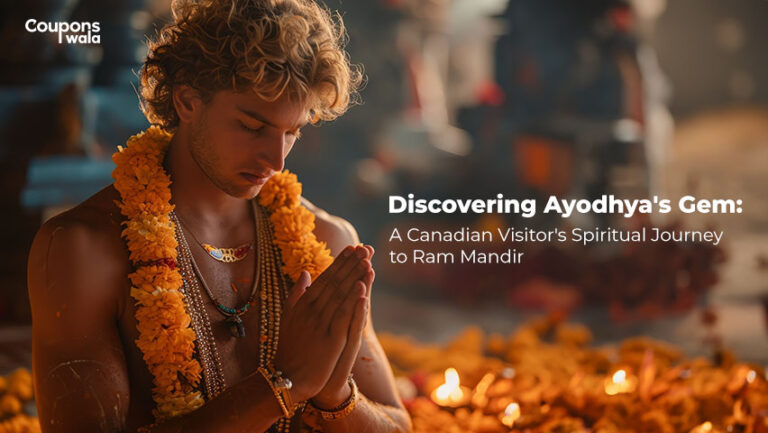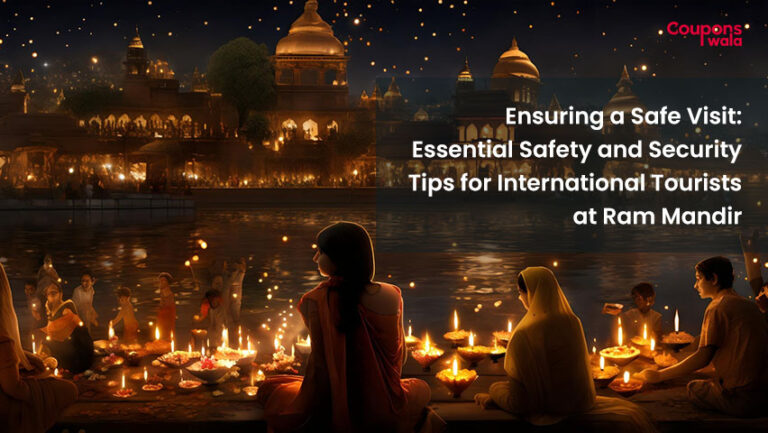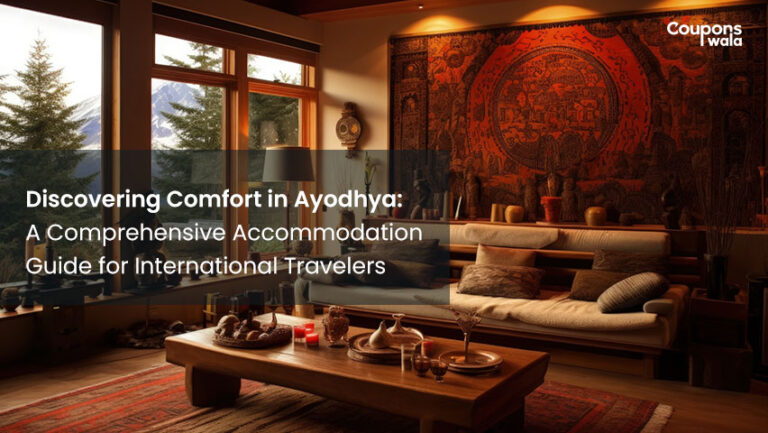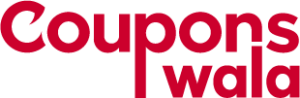The Norton security suite is widely regarded as one of the best antivirus applications available, and it is ranked first on our list of the best antivirus programmes. It boasts a high rate of malware detection, provides good real-time protection, and is possibly the most feature-rich antivirus programme available. You might be wondering, what security features does Norton’s security package offer? What is the difference between Norton’s Standard, Deluxe, and Premium programmes, and how do you decide which one is right for you? If I want to install Norton antivirus on my PC or phone, how do I go about doing it? To help you make the right decision and take the right steps on how to install Norton antivirus, this in-depth Norton review will help with everything you need to know about this security suite and help decide if it’s the best antivirus for you.
Table Of Content
Norton Antivirus Pros And Cons
It is necessary to know all the details regarding a product or service so that you are not left with any regrets after your purchase. If you are considering Norton antivirus for protecting your PC or phone from viruses and malware, here are a couple of reasons to consider.
Pros
- Antivirus protection that is best in class.
- One of the most luxurious feature suites.
- Anti-malware protection that is 100% effective.
- Included a secure VPN and a password manager.
- Excellent software for mobile devices.
- Features of parental control.
Cons
- There is no free version and it is not the cheapest.
- It’s inconvenient to be prompted to open more tabs and apps.
How To Install Norton Antivirus?
We’ll walk you through the process of installing Norton antivirus on both your PC and your smartphone in this article.
For our step-by-step demonstration, we’ll choose Norton 360 Deluxe, because that’s the internet security suite you’re most likely to choose if you’re installing on multiple devices like your computer(s), phone(s), or tablet (s). In total, this Norton edition supports up to five devices.
However, the procedure will be the same if you purchase another Norton antivirus programme, and you will be able to follow and apply these instructions. Let’s start with a PC (Windows 10) and then go on to a smartphone (Android). You can save huge on Amazon Software Sale by purchasing the software you need.
Steps To Setup Norton On Your PC
Below are the detailed steps to help and guide you to install Norton antivirus on your PC, Mac, or laptop so you can protect your computer from cyber threats.
Step 1: Purchase and download
Yes, we realize it goes without saying, but the first step is to purchase the Norton product you desire. Go to the Norton product page and select the plan you want — for this guide, we’ll be using Norton 360 Deluxe. Click on “Subscribe Now” and fill in all of the required information (choosing a password for your Norton account, entering payment information).
After the payment is complete, click the ‘Get Started’ button on the order confirmation screen to download the Norton installer, and then follow the on-screen instructions to click on the EXE file at the bottom of your browser window once it’s downloaded. The downloader will start up and download the remaining files needed to install the application. The program will next ask for your permission to make changes to your system, so select ‘Yes.’
Are you unsure about which Norton product to choose? With our specialized guide to Norton’s antivirus programs, we’ll assist you in making your decision.
Step 2: Now install Norton on your device
To begin the installation procedure, click the ‘Install’ button. You can join the Norton Community Watch to contribute your data to help block new threats as they develop, or decline if you wish to keep your data private – if you want to pass on this option, choose ‘Maybe Later’.
Norton will then begin to install. The procedure will take some time, so you can either wait and watch the spinning circle or go make a cup of your favourite beverage!
Step 3: Go for Activation
When Norton is finished installing, it will activate itself, briefly communicating with the company’s servers before displaying the main menu, informing you that one of the five licenses has been used (if you’ve installed Norton 360 Deluxe) and that the device you just installed the app on is now fully protected.
Step 4: Safe browsing
If you dismiss the Norton main menu window and return to your browser, you’ll find that a new tab has opened offering Norton extensions for the browser (we used Chrome, as you can see above – for the purposes of this tour, we’ll assume you’re using Chrome as well). To turn on Safe Web (the main web browsing protection), Safe Search, and Norton’s Password Manager, choose ‘Enable All Norton Extensions’ (as well as making Norton your home page).
Step 5: Patch up
Return to Norton’s main menu after selecting your extensions – assuming you want any, though Safe Web is definitely a good idea – and update the application. To do so, go to the top of the main menu and click on ‘LiveUpdate’ just beneath Device Security.
If any upgrades are detected, Norton LiveUpdate will search for them and download them. By selecting ‘Apply Now,’ you must confirm that you wish to apply the patch you just downloaded. Now just sit there and wait for Norton to restart and apply the repair.
Step 6: System scanning
Norton will run an initial fast scan shortly after installation to inspect the contents of your PC for viruses or anything else suspicious. But if it doesn’t, or if you forget, you may always do a self-scan for a quick check-up. Click on ‘Quick Scan’ at the top of the main menu, where it says Device Security.
Step 7: Don’t forget to Sign in
If you’ve purchased one of the higher-tier products, such as Norton 360 Deluxe in our example, you’ll be prompted to sign in before all capabilities (such as parental controls and dark web monitoring) become available. Simply select the ‘Sign In’ link near the bottom of the main menu and enter your Norton account password when prompted. After that, those additional features will appear in the main menu, where you may configure or manage them.
How To Set Up Norton Antivirus On Mobile?
Phones are more susceptible to virus attacks as we use them more than any other device in a day. Read on to find all the steps included on how to install Norton antivirus and secure your mobile device with the best antivirus.
Step 1: Purchase and Download from Play Store or App store
Naturally, to install Norton on a phone, you must first purchase the suite online, just as you would for a desktop PC (see above). For reasons which we will go over in the next step, don’t merely download the app and buy it while it’s still being installed. Purchase the Norton Security Suite in advance from the Norton website or a trusted third-party merchant.
Step 2: Sign in
The application will be downloaded and installed. Now press the ‘Open’ button and select ‘Sign in’, then enter your email address (username) and password before pressing the ‘Sign in’ button again. After you’ve logged in, the app will take a few moments to initialize before performing a fast scan and bringing you to the main menu. That’s all there is to it, it’s a quick and effortless procedure. However, you may discover, as we did here, that this menu has security-related issues that need to be addressed. To see these, click the ‘Security’ box.
Step 3: Check out Security issues if shown there
Any app, internet, Wi-Fi, and device security issues are listed in this category, tap them to get Norton’s advice to resolve them. Safe Web and real-time protection for police apps are turned on by default (with any risky applications handily flagged by Norton).
The most important step is to enable Safe Web, which you can accomplish by pressing ‘Set Up’ – this will take you to your phone’s Accessibility menu, where you can scroll down and select ‘Norton 360 Service’, then set the slider to ‘On’, and you’re done.
Norton Diwali Sale
Diwali is a cause for celebration. Celebrate this this festive season with Norton as they are offering a sale on their antivirus package to keep your digital life safer!
- Protect your personal information with Norton 360, which includes all-in-one security, such as a Secure VPN with bank-grade encryption and device security such as anti-virus and SafeCam for PC.
- SAVE UP TO 66% FOR THE FIRST YEAR.
How To Transfer Norton Antivirus To New Computer?
To secure multiple devices, your membership comes with a restricted number of licenses. You can transfer a license from an unused device to another device if you’ve used up all of your licenses. To see if you have any licenses left with your subscription.
- Sign in to your account.
- Locate the device you no longer want to protect on the Device Security page. A licence connected with a device that is red or grey (inactive) cannot be removed. Before you delete the licence connected with that device, you must first fix the issues with it. If the problems persist, you can delete the device from your account.
- If you don’t see the device, go to the bottom of the device list and select the View History link to see your previous inactive devices. If the device is still not visible, it could be linked to a separate product key or subscription.
- Click the More options icon underneath the device, then Manage License from the menu that opens.
- Select Remove License from the Manage Licenses screen, then confirm by clicking ‘Yes’.
- When you remove a license from a device, it no longer has protection and is no longer listed on the Device Security page.
- Click Install Now to install the protection on a new device.
Conclusion
Safety is a primary concern for any individual. Digital safety puts you more at risk in this day and age. Luckily, Norton antivirus offers users to prevent any cyber attack from corrupting or stealing precious data that is always at risk. As they say, precaution is better than a cure, so stay safe with Norton antivirus.